I have found Roll20 to be reasonably easy to use. I am not everyone, because I have got friends who find it a nightmare.
If you find another system that works better for you, by all means, use it.
Roll20 was not my first choice for a VTT. No, that was Fantasy Grounds. But it just does not work on my set-up. I use either a mobile hotspot or a satellite for my internet, and the port-forwarding requirements for the classic form of Fantasy Grounds are incompatible with that. I understand that the newer (in beta) version of Fantasy Grounds does not require that, but I wanted something that worked immediately without jumping through hoops.
That turned out to be Roll20.
I may go back to Fantasy Grounds in the future, but Roll20 works for me, and that is good enough for now.
However, it is not all smooth sailing, as I have hit rough patches. Importing maps is something I found more difficult. Eventually, I worked out a process for doing it.
 The process is this:
The process is this:
- Upload the map into your asset folder.
- Create a new page on which to place it. (That is the blue “page” icon up the top of the screen. Then click on Create New Page)
- Go to the new page (you can name it if you like by clicking its name in the page toolbar on the top of the screen)
- Select the Map and Background layer from the toolbar on the right. (Second icon from the top – the options are Map & Backgrounds, Tokens, and GM Info Overlay)
- Drag the map image from your library onto the page. It will appear. But small.
- Right-click on the image, and select “Advanced” -> “Set Dimensions”.
- Is the map larger than the page? Click on the Page Toolbar again, then click on the cog next to your page. You can edit the Page size there, as well as the size of the grid.
- Enter the proper size of the image according to your image software
- Now you can drag the map around to place it correctly.
- Holding down the ALT key while you drag means it does not snap to grid. I find this useful!
- The grid is likely wrong. To fix this, right-click on the map image again and choose “Advanced” -> “Align to Grid”
- Now welcome to the most frustrating part of the software. You have to select a 3×3 square (5 ft. squares). Many maps do not seem to align correctly even after doing this. Using a map without a printed grid is easier. Or, like me, you might say “close enough”.
- Zoom in while doing this.
- Hope a lot.
- The default grid size on Roll20 is 70 pixels represents 5 feet. If you can make the map that size before importing it, you may find it more manageable.
- Or not.
- (You can choose to turn off the grid if you like and just place tokens wherever you like. That’s advisable on preprinted maps you can’t get to line up).
- Here’s a tutorial on doing it from someone who has a better idea of what they’re doing: Aligning the Grid
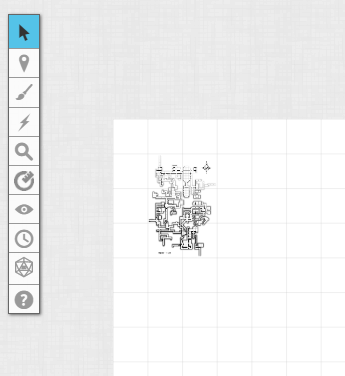
Now you have a map. It may be fuzzy, with the grid lined up poorly, but at least it exists!
You can just display an image rather than a map. I did this for the opening of our Waterdeep campaign (and I turned the grid off). It allowed me to set the mood and indicated the game had more than just combat. You can turn off the Roll20 grid in the Page settings up the top.
Now, if you want the players only to see part of the map, we need to talk about Fog of War and Dynamic Lighting. That is for later.
One word: Dynamic Lighting requires a lot from the individual players’ computers. I have found it easier to just use the simple Fog of War rather than fiddling about with dynamic lighting effects. Yes, it looks cool, but I prefer everyone’s game to work!

I’ve been using Roll20 for a number of years now and it’s become an essential part of my DM toolkit. Apart from the two campaigns that started life there I decided to incorporate it at the table face-to-face for a new campaign that started in January. The mixture worked pretty well and the timing turned out to provide a seamless transition into online play for the current lockdown conditions.
A small tip for you if I may: holding Alt while dragging or resizing is great for avoiding grid-snap and unwanted distortion. You can achieve this effect more permanently by right-clicking the token and selecting Advanced -> Is Drawing. Great for map images, they’ll no longer twitch and jive if you neglect Alt while adjusting them.
I’d discovered ALT, but I didn’t know there was another method! Thanks! 🙂
Great summary – thanks!
Cody from the Taking20 YouTube channel did some videos about Roll20 which I absolutely recommend.
Great post. My players found the virtual desktops challenging. I also run tables for my kids and their friends (~12yrs), so pretty much a non-starter. I recently published a mobile app that permits “virtual table” rolling. It doesn’t do the maps, but at least everyone can share their rolls and I can control initiative and everyone gets turn alerts. The Group Die Roller plus Zoom is doing the trick. There are two videos of me explaining usage (and app store links) at https://www.blacklich.com/mobile. I hope you find it as useful! Cheers!
Roll 20 seems too daunting. I’ve been using ZOOM with my group. As DM I have a two camera set-up. One is pointed towards me and the big dry erase board I have in my game room behind me, and the other is on a tabletop tripod that I can move around the table and focus on the battlemat. I sometimes share my screen when I have visual prop to show them. Everyone rolls actual dice and I trust them not to cheat – and the private chat feature allows for side convos.
Do you use minis or tokens on battle mat when using web cam and do your players see enough detail?
I have just messed up my first map in a adventure I purchased. Is there anyway to reset the map. I’m not sure what I did but the map is now off grid and looks a mess. Icons are placed in different areas then they should be. It is the Nightstone map from A Storm Kings Thunder. Is there not a basic map rest without creating a whole new game?